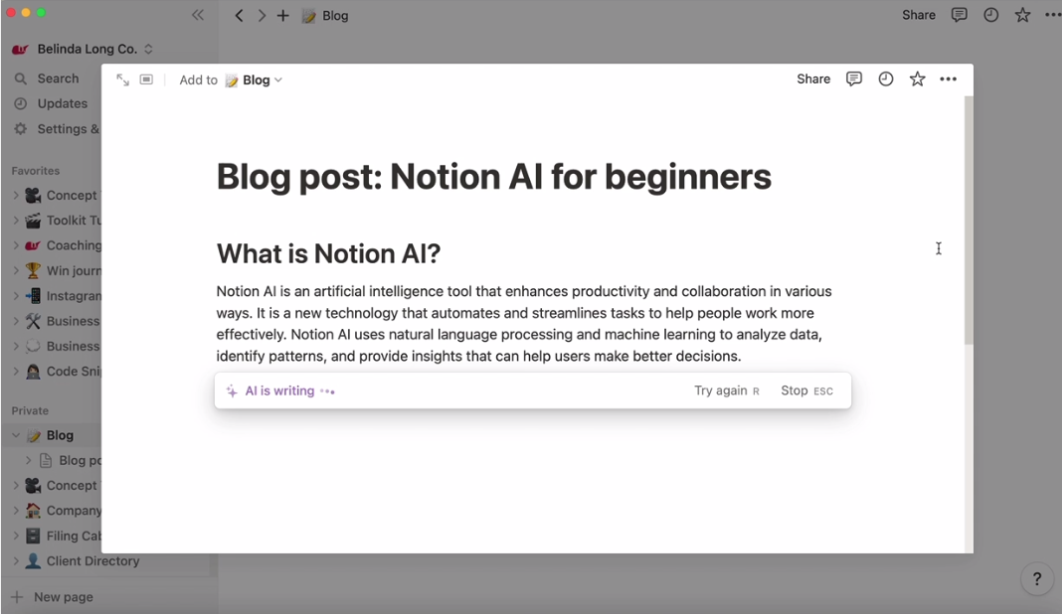Notion AI: A brief introduction for beginners
Been hearing the buzz around town re. all things “AI”? Anddd, wondering what the hell it is & how it can help you in your business?
Hm, mm. I got you!
Let’s take a quick look at one of the latest and greatest free content management tools to take the [AI-powered] plunge; Notion AI 👉🏼
Okay, first things first – what exactly is ‘AI’?
Artificial intelligence, or AI, is basically a sub-category of digital technology that take superrr smart computers and trains them to think with human-like intelligence to do certain tasks that only humans could usually do. Aka. replicating the way our brains think, create and do 🤯
It’s a little scary/exciting/cool/scary, yes. The best way to understand it is to see it in action – here’s a quick snapshot of Notion’s native AI tool in action 👇🏼
💡In a nutshell:
Digital intelligence that can predict what we want to search, write, use etc which allows us to automate tasks, improve productivity, and basically fast-track work from hours to minutes ⚡️
✔️ Perfect for:
Time-poor business owners that are pretty digital-savvy and/or keen to become early adopters of AI-based business tools to fast-track business processes such as content creation, data capture, marketing, ideation and research.
❌ Not ideal for:
Anyone who struggles with using new concepts in creative ways and/or is risk-averse when it comes to new technologies and tool-testing.
Overview
Notion AI is a new, hot-off-the-press built-in feature native to the Notion platform. Notion is a digital platform primarily used for content management and collaborative work for things like content creation, coaching portals and document-based projects (think blog posts, company wikis and university assignments).
Now, while Notion itself is a pretty intuitive platform with a relatively low learning curve, the Notion AI feature will likely take a little more time to learn and utilise well. Released to the general public this month (Feb ‘23), it’s still early days for this clever little bad boy but, needless to say, it offers some explosive potential for solopreneurs, creatives and business owners alike.
Key features include ‘Ask AI to write’, content summaries, grammar & edit fixes, multi-language translation, action item list creation, tone detection & tweaking, and idea brainstorming.
Getting started
Log in to Notion or create a free Notion account
Click the ‘+’ symbol anywhere in the left-hand navigation bar, and a blank document will open up
Within the blank document, two main options will appear which you can choose to start from; ‘Empty page’ or ‘Start writing with AI…’. You can choose the AI option from here or hit the forward slash command (/) at any time within the document and choose the ‘Ask AI to write…’ option or any of the purple-hued AI features
Save your Notion document as you would any other word processing doc, ie. give it a name & file it to one of the category folders in the left-hand navigation bar
If you want to share or publish your content, click on the ‘Share’ button in the top right-hand corner & choose between inviting someone to view your document privately by copying the link or sending an email invitation 📩 , or toggle on the ‘Share to web’ option to create a public link that allows you to share the link with anyone and/or offer the document as a free or paid template.
NB: Be sure to toggle the relevant options on and off before sharing any link publicly