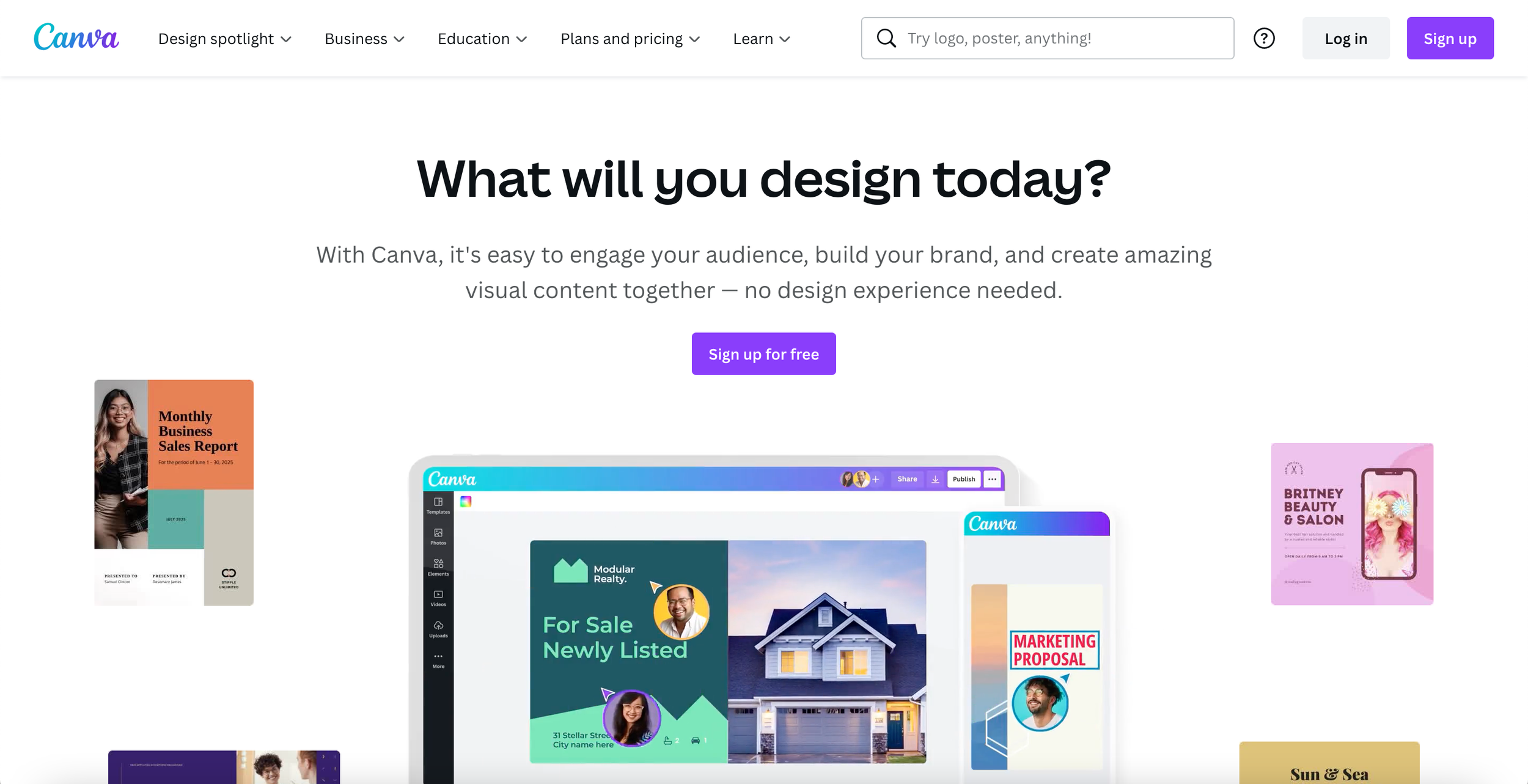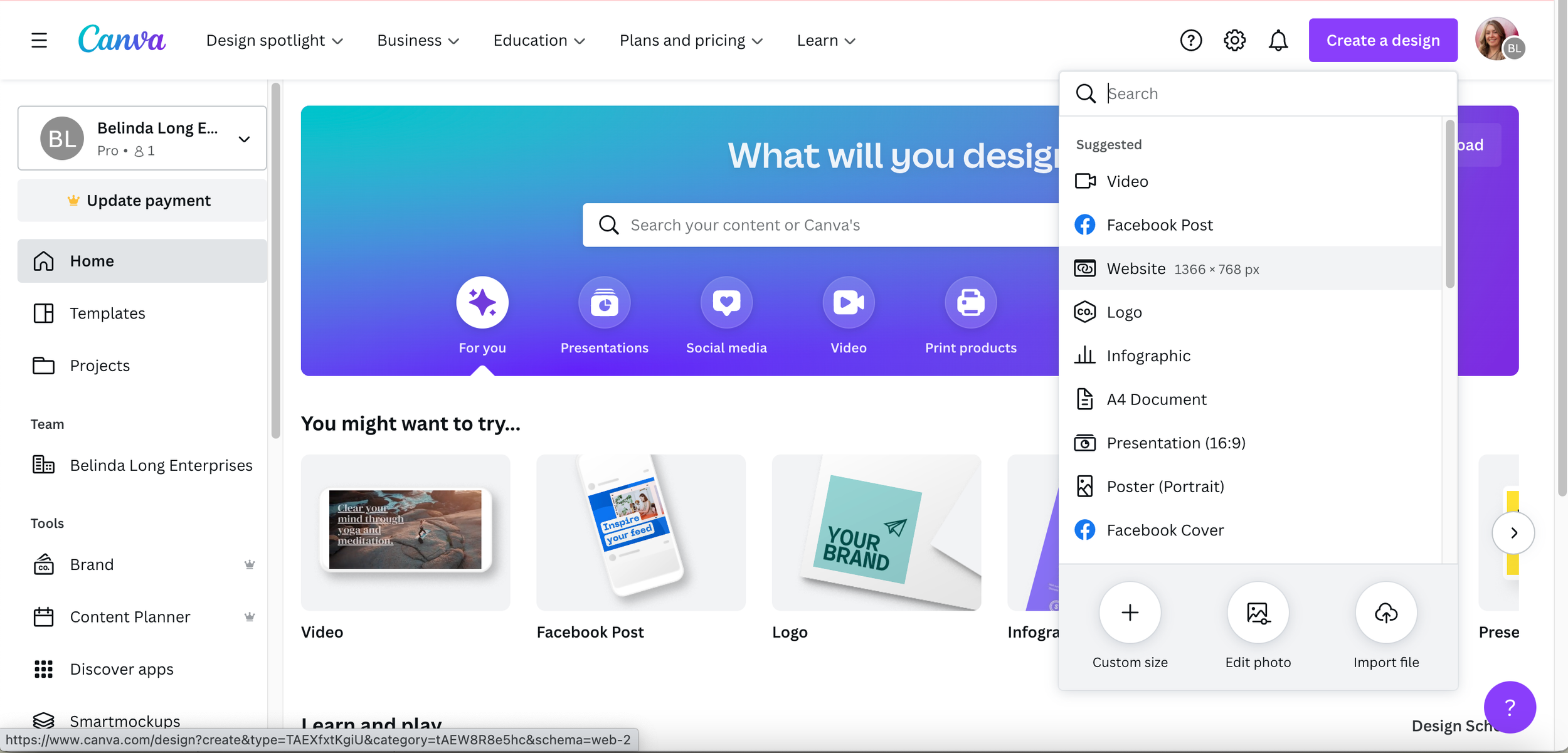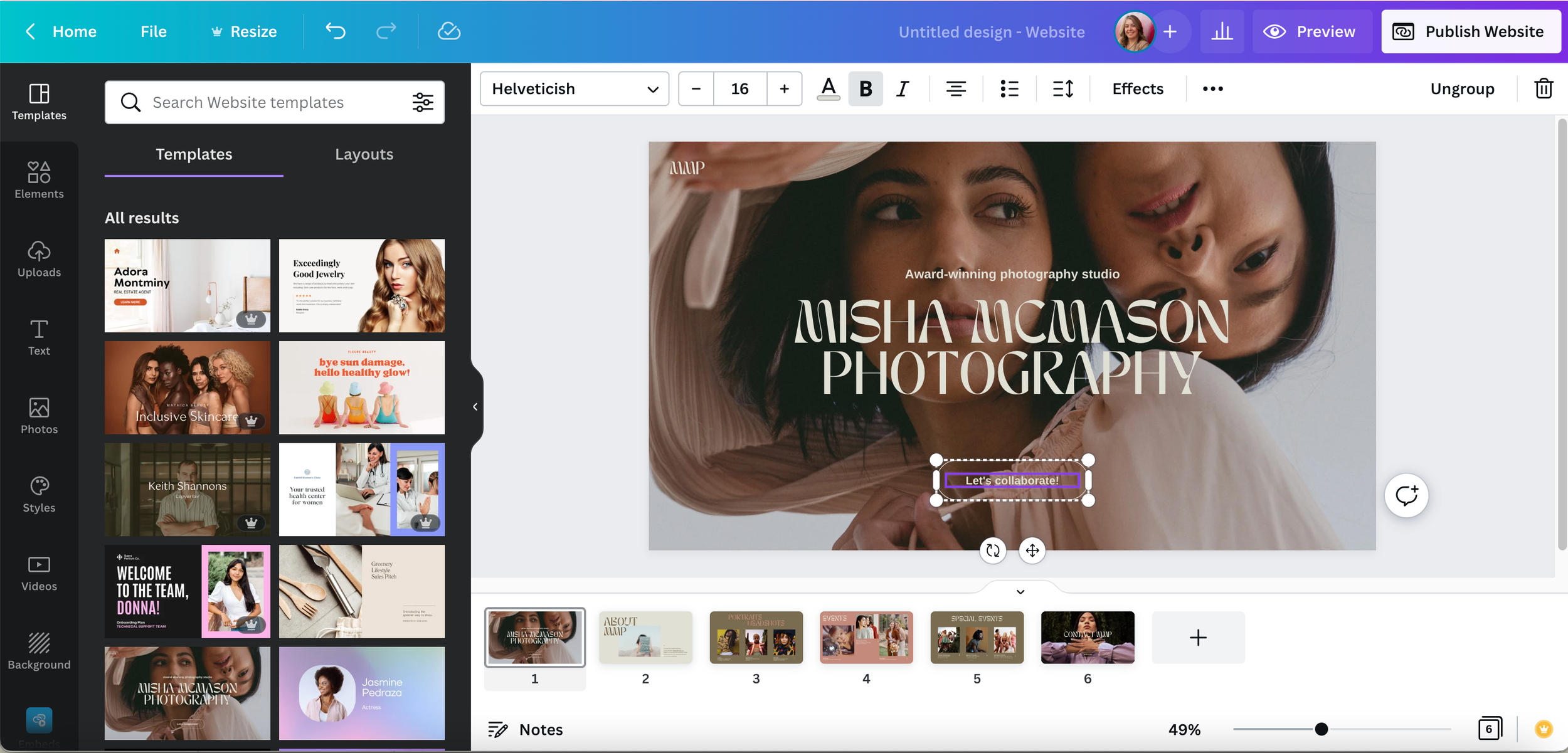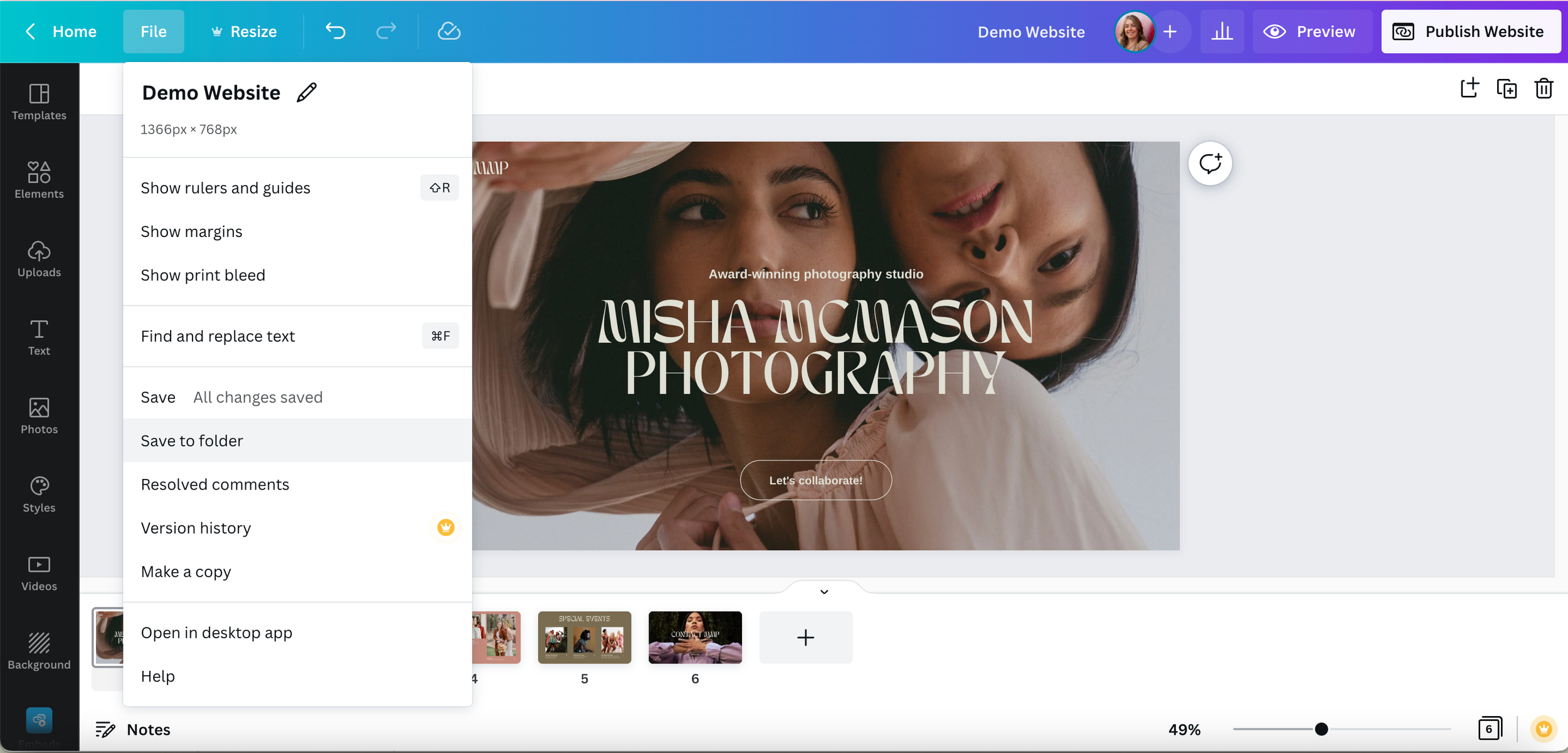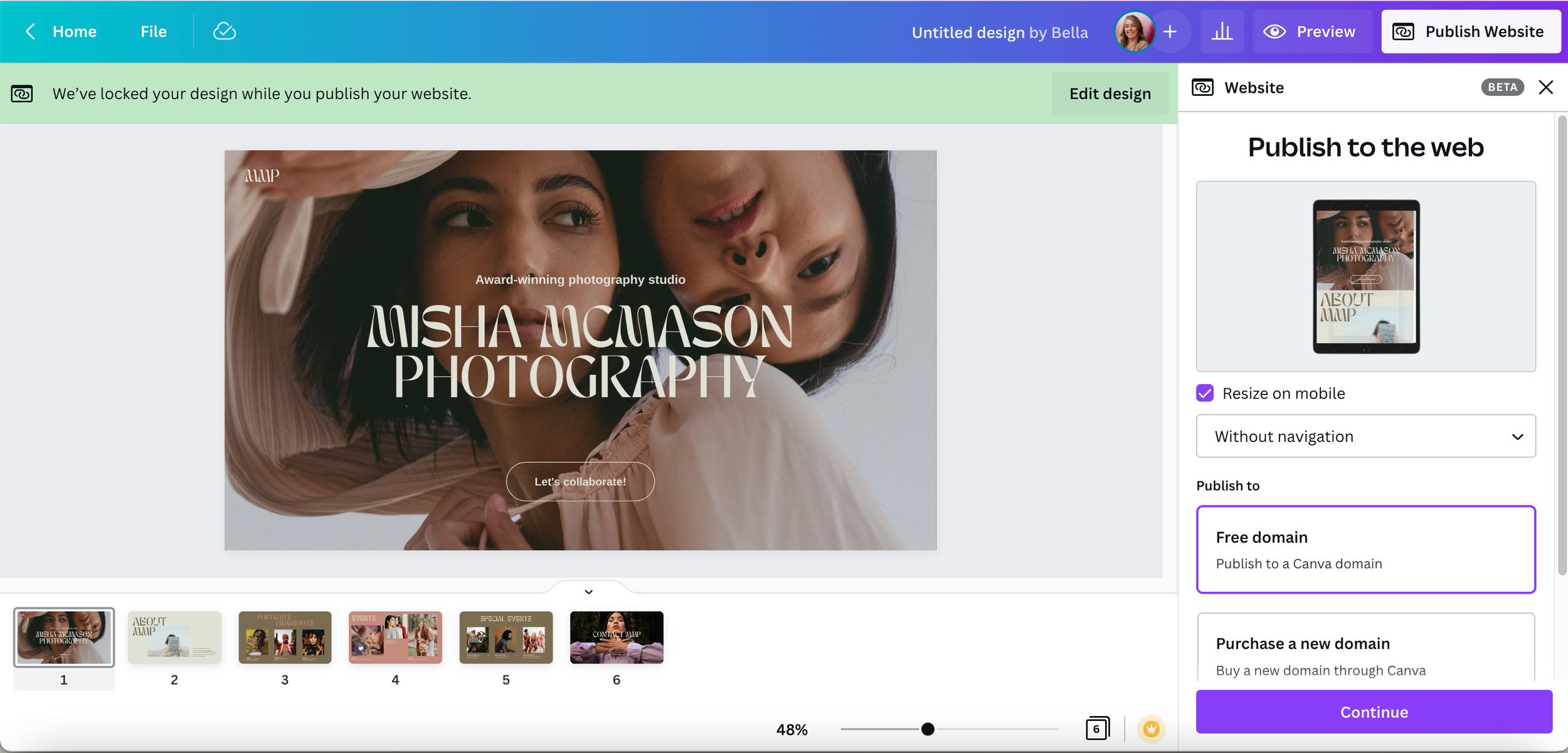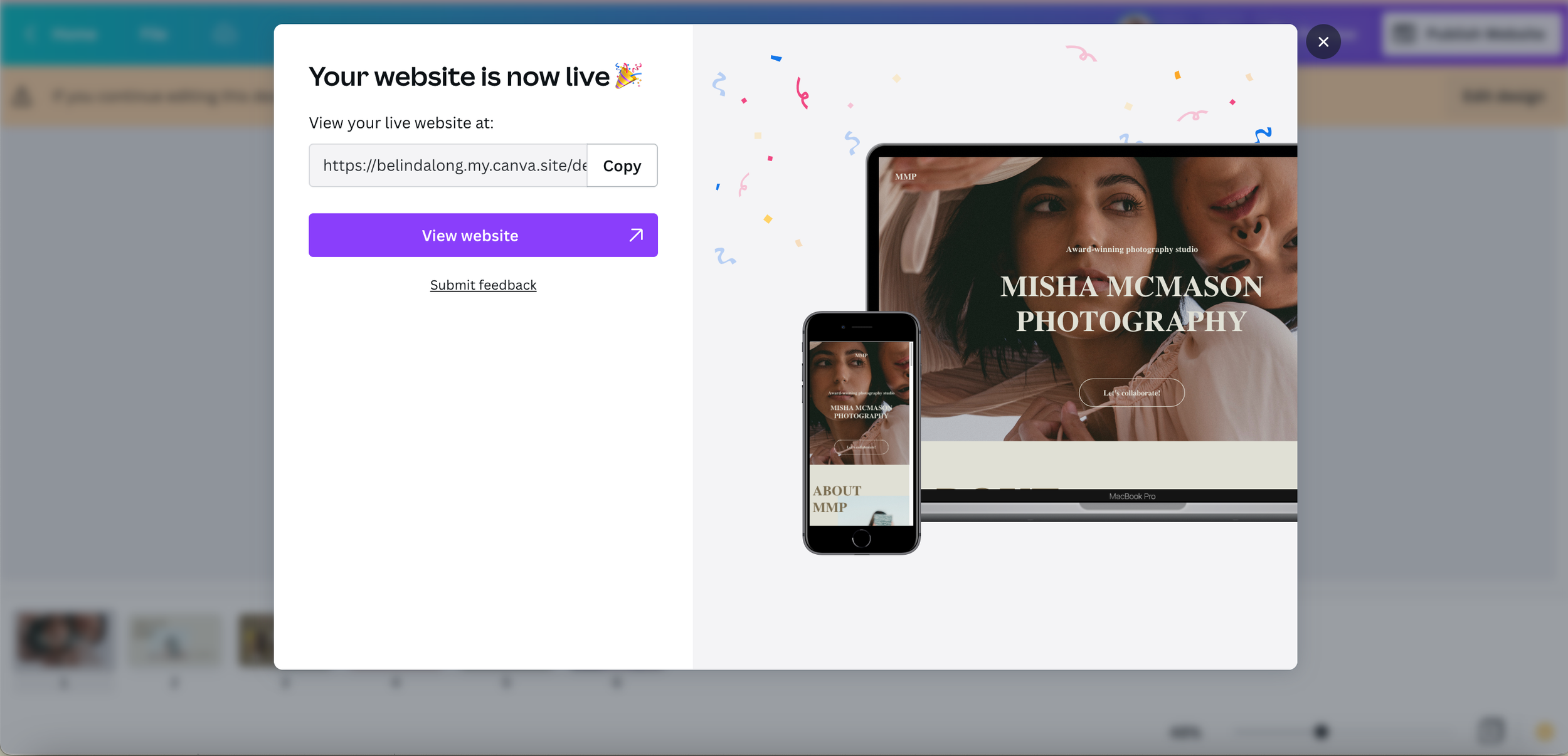How to create a free website in Canva
Getting your first real live website off the ground just got a whole lottt easier thanks to Canva’s new effortless website builder.
💡In a nutshell:
One-page websites created within the Canva platform then linked to a domain to make it a live site.
✔️ Perfect for:
Personal brands, portfolios, digital CVs, micro-businesses, side hustlers & solopreneurs starting out looking to kickstart their digital presence
❌ Not ideal for:
Complete websites, blogs, advanced SEO, tool integrations, eCommerce, and growing businesses needing custom sites
Overview
Canva is an online design tool renowned for its simplicity, ease of use and breaking down the barriers to designing graphics and brand assets (aka. the go-to design tool for non-designers).
Up until now, you could design website mock-ups and graphics in Canva but not publish them as a live website, which meant uploading or recreating the design elements to a separate website builder such as Squarespace, Wix, WordPress, Showit or Shopify.
This new website builder feature means that solopreneurs, side hustlers, or small businesses starting out can create, design and launch a basic one-page website (such as a landing page or portfolio) all within the Canva platform in a matter of hours. A great option during the experimentation phase of a new business or for kickstarting your digital presence while your full business website is being built.
Getting started
Log in to Canva or create a free Canva account
Click ‘Create a Design’, and search ‘website’ to bring up the website design template
The design project will open a new tab in Canva in which you can browse the different website templates & apply a template to your project
Create your website design as you would any other Canva design, give your website project a name & save it to a folder
When your website is ready to go live, click on the ‘Publish Website’ button in the top right-hand corner & choose between a free Canva domain (eg. yourname.canva.site), purchasing a custom domain through Canva or connecting an existing domain you own*.
Your website is now live! ⚡️
*Note: You’ll need to upgrade to a paid Pro plan to connect an existing domain