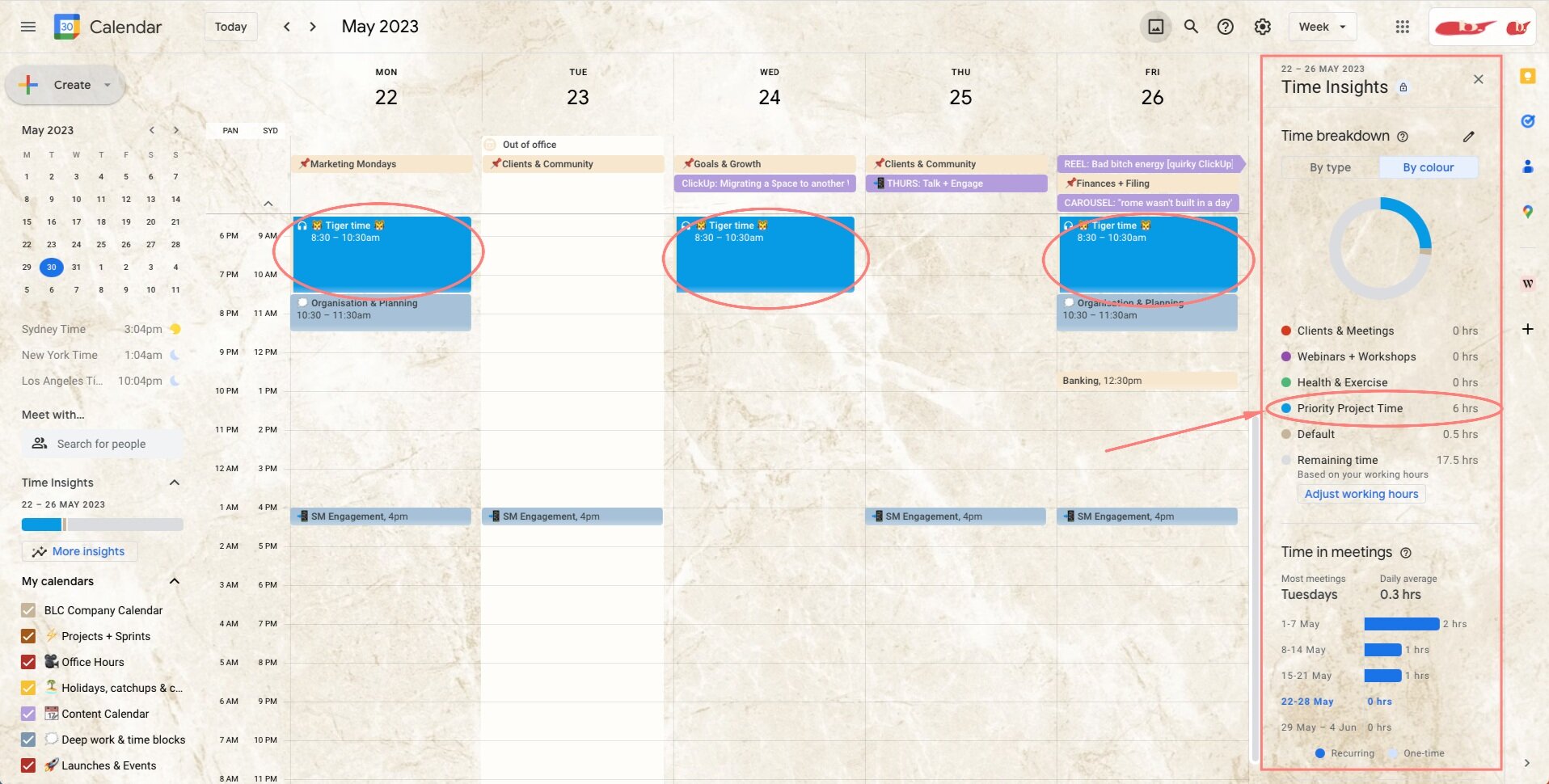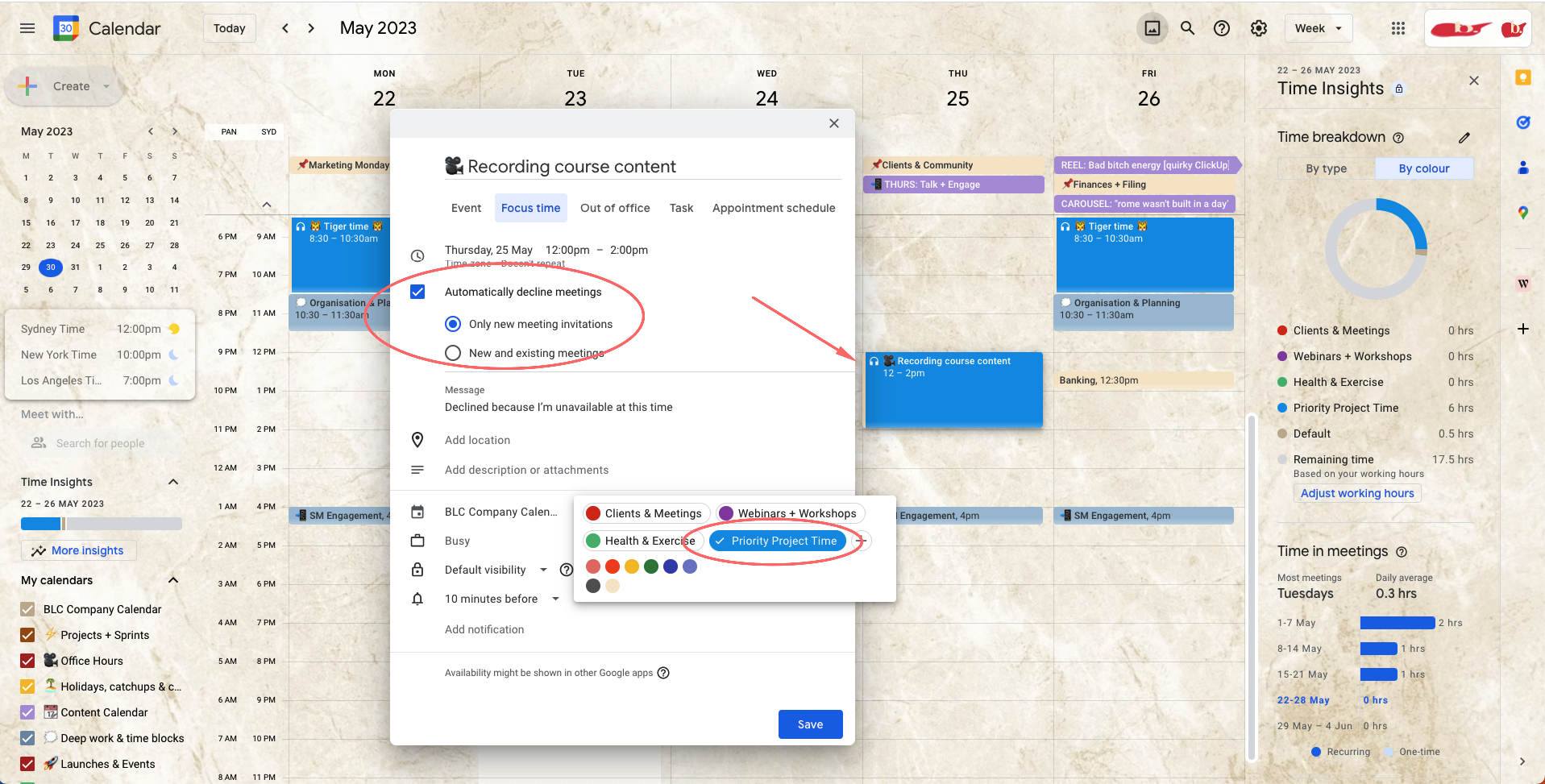Boost Your Business Growth with Google Calendar's Focus Time
Struggling to find the time and focus to tackle your most important business tasks?
You know the ones that are gonna move the needle & make the biggest difference, yet somehow always seem to get pushed out of your schedule?
It ain’t your fault – you just haven’t tapped into the power of time-blocking & dedicated [distraction-free] focus time!
Allow me to introduce the Focus Time feature in Google Calendar.
By tapping into Focus Time, you can block off specific timeslots in your Google Calendar and dedicate them to focusing on your primary projects & business growth activities 🚀
What is Focus Time?
Similar to an event or meeting in Google Calendar, the Focus Time feature is its own type of time block in your calendar designed for distraction-free deep work and focusing on completing important work tasks
Focus Time can be used for anything you need to focus on in your business (ie. your current primary project) & is perfect for product launches, business planning, recording content, etc – anything where you really don’t want to be interrupted or distracted by daily grind stuff such as emails, meetings, team questions, social media etc.
How can it benefit your business?
As solopreneurs and small business owners, it’s no secret that our time is our most valuable asset – particularly for coaches, consultants and educators as our businesses are based on charging for our knowledge (aka the one crucial thing that can’t be outsourced!).
By dedicating focused time to our most important tasks (such as building out offers, creating course content or putting together proposals), we’re able to accomplish more important work in less time, creating opportunities for growth.
This, of course, then translates to greater efficiency, increased revenue and happier clients. It creates space so that we can consistently prioritise and complete the tasks that form part of our big, ambitious goals and business vision, which means increased business growth and satisfaction 🔥
Pro tip: Tap into the ‘Time Insights’ section that tells you how much time you’ve spent for each type of Focus Time time-blocks. In this example, I’ve accomplished 6 hours of priority project work for the week – work that may never have gotten done if I hadn’t blocked time off to dedicate to the project!
How it works
Focus Time is a productivity feature integrated into Google Calendar, designed to help you allocate dedicated blocks of time for important tasks without distractions. It allows you to designate specific timeslots throughout the week in which you commit to working on essential projects, strategic planning, creative brainstorming, or any other needle-moving activities critical to your business growth. By blocking out these intervals, you can create a structured [growth-centred] schedule that encourages deep work and maximises productivity.
Highlights & fave features
Here are some highlights and fave features of mine when it comes to using the Focus Time feature in my Google Calendar:
The headphones symbol 🎧 embedded within any Focus Time scheduled timeslot – a quick and simple way to recognise the time blocks dedicated to deep work when scanning your calendar
The integrated ‘automatically decline meetings’ checkbox – an option that ensures no one is able to schedule a meeting during your scheduled Focus Time timeslots
Recurring timeslots that can be customised to your liking Eg. A custom Focus Time schedule of 3 x week on Mondays, Wednesdays and Fridays from 8:30 am-10:30 am
Time insights – a great little tool for reviewing and reflecting on weekly time spent in certain business activities such as meetings, webinars, etc, as well as time spent in Focus Time.
Key things to note
Before you start scheduling out your Focus Time dedicated timeslots, there are a few things to note:
📆 The Focus Time feature is only available on the Business Standard Plan and above (approx A$16/mth)
📆 Focus Time is only visible in the daily & weekly views (it won’t appear in the monthly or yearly views)
📆 The feature is not yet available on the Google Calendar mobile app, only via a desktop browser
💡 If you’re on the fence about whether it’s worth upgrading to the Business Standard Plan, here are a few other notable benefits of upgrading that could help you decide:
Extra storage in Google Drive (increases from 30GB > 2TB)
Access to the Appointment Booking Pages feature – this could eliminate the need for a separate scheduling tool
Ability to record Google Meets meetings and webinars that you host, with extra tools such as transcripts, Polls, Q&A and automatic upload of recording to your Google Drive
Shared Google Drives & advanced chat rooms (helpful if you have a team or are big on collaboration!)
Getting started
Open your Google Calendar on a computer browser or create a Google Workspace account if you don’t yet have one
Ensure you are on the Google Workspace Business Standard Plan or above (admin > billing > subscriptions) & upgrade if necessary
Click on the + symbol in your Google Calendar as you normally would to create a new event. Select the ‘Focus Time’ option in lieu of ‘Event’. Add the project name & customise the schedule (ie. a recurring timeslot or a once-off focus period)
Select or deselect the ‘Automatically decline meetings’ checkbox and customise the automated message for declining meetings during this time
Click on the calendar icon at the bottom and create a category for the Focus Time type (eg. ‘Priority Projects’, ‘Product Builds’, ‘Course Creation’ etc).
Hit save & you’re solid! 📆
Pro tip: Experiment with what times of the day/week are most conducive to your energy levels and ability to focus ie. high level of alertness, there’s no kids/partner around, phone calls and comms will be at a minimum – these are the ideal timeslots for doing deep work in Focus Time 😉